This article covers the basic cisco linksys router login and
configuration steps. The various steps
explicitly change the DNS settings in your router and allow you to use the Open
DNS IP address. You can setup your
Linksys router either with the Cable internet Service or can be done manually
by inserting the installation CD to configure your router settings. It is recommended to use the Linksys Connect
Software for your Linksys router and Linksys Smart Wi-Fi routers. The Linksys smart Setup will guide you
through the various steps involved in the process. You have to contact your ISP for your
internet connection type if you are not sure about it. From our blog, you can also check for the security tips for the router.
The
following are the step-by-step instructions for cisco linksys router login
• First
of all, open the web browser on your PC and type the web address http://192.168.1.1
in the address bar menu and then press enter to start. The IP address shown above is the default
Linksys router IP address.
• After
that, you have to enter the network name and the password for your router. The username is nothing (Blank) and in type,
the password as password, in other words, left the username blank and the
default password is password. Press the
ok button to proceed further.
• In
the static DNS 1 and Static DNS 2 fields, you have to type in Open DNS
address. You need to write down the DNS
settings before moving on to Open DNS, this allows you to return to your old
settings if in case you want to return to your old settings for any of the
reasons.
• Click
on the Save Settings button to save the settings that you have made until now. Please note that you have to flush your DNS
resolver cache and web browser catches that allows you to ensure that your DNS
settings will take place immediately.

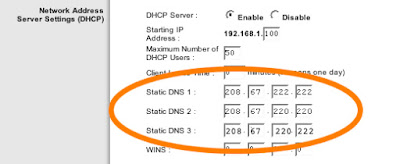
Thanks you so much for sharing such a wonderful article about the cisco linksys router login. I really loved the information which is being shared in post about configuration of linksys router login. Keep sharing such articles in future also.
ReplyDelete